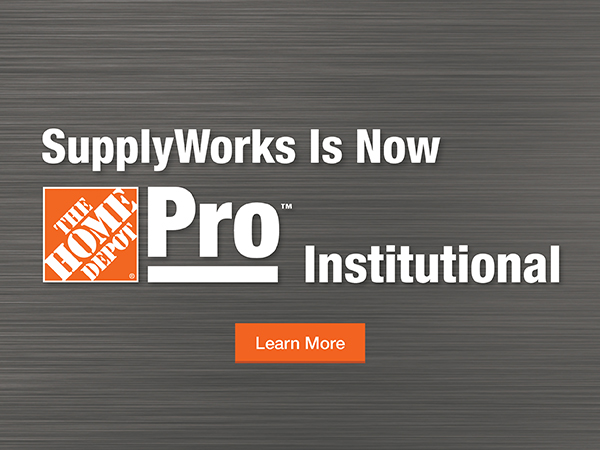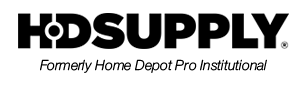Contact Us For Help.
 | Call Us |
 |
Administrative Functions Overview
Please note that the Advanced Administrator Tools require special setup of your web profile as an Account Administrator. Please contact Customer Service to enable this role for you.
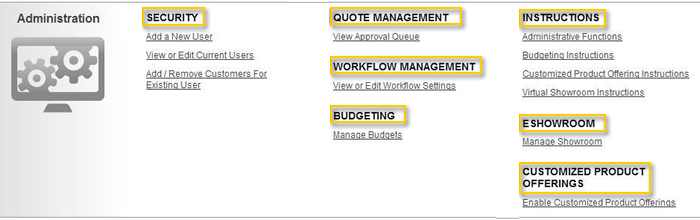
1. Security
Add a New User to an account. You will be asked to provide their first name, last name, phone number and username. The username must be a valid email address. Next, assign the correct account(s) to the new user by checking the box(es) next to the appropriate name and number. After the "Save" button is clicked, a welcome email will be sent to the new user. Using the link provided in the email, the new user can then log in to the website and set his/her password.
View or Edit Current Users. First, find the account that you want to update by selecting the first letter of the account name. Then choose the specific account by selecting by name. Once the account is selected the users associated with that account will appear below. Choose the user you would like to update and the window will expand. Check the box next to the role you would like for the user. This will update automatically once selected. (Note: to update a user to a "basic user," uncheck the "Buyer" box.)
Add/Remove Accounts from an Existing User. Select the username and their associated accounts will be presented. Simply check or uncheck the boxes next to the accounts to either add or remove accounts respectively, and click "Update".
2. Quote Management
View Approval Queue to bring you to your approval queue. This screen allows you to view quotes you have created as well as quotes awaiting your approval and unclaimed quotes that were generated by your sales rep.
3. Workflow Management.
View or Edit Workflow Settings to manage your workflow. You can get more detailed information in the Workflow Instructions.
4. Budgeting
Manage Budgets to set up budgeting for your account. To learn more about how Budgeting is used, read our Budgeting Instructions.
5. eShowroom
Manage eShowroom to set up and manage your eShowroom. To learn more about how to use the eShowroom, read the eShowroom Instructions.
6. Customized Product Offerings
Enable Customized Product Offerings to restrict the items your users can order from our site, you can enable this feature and upload a list of items you would like to be available to your users. For more information, read the Customized Product Offering Instructions.